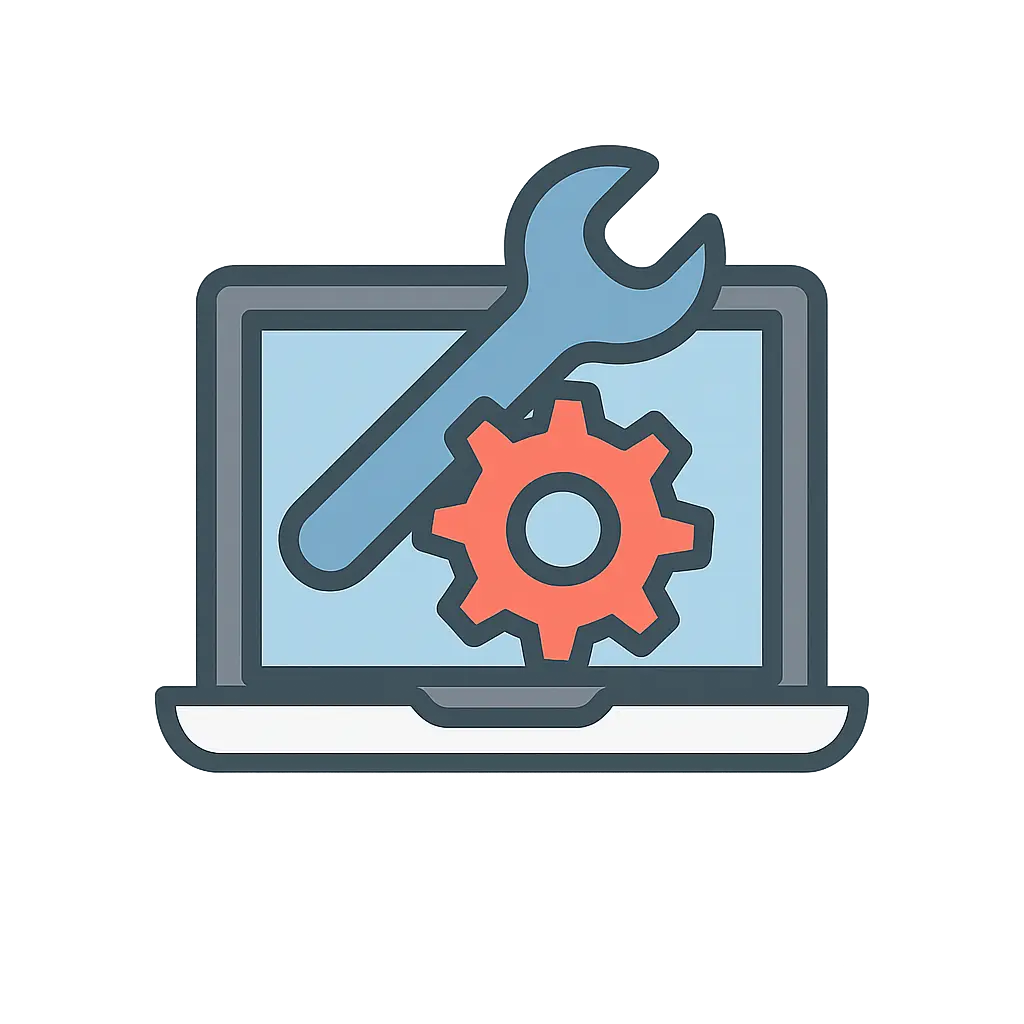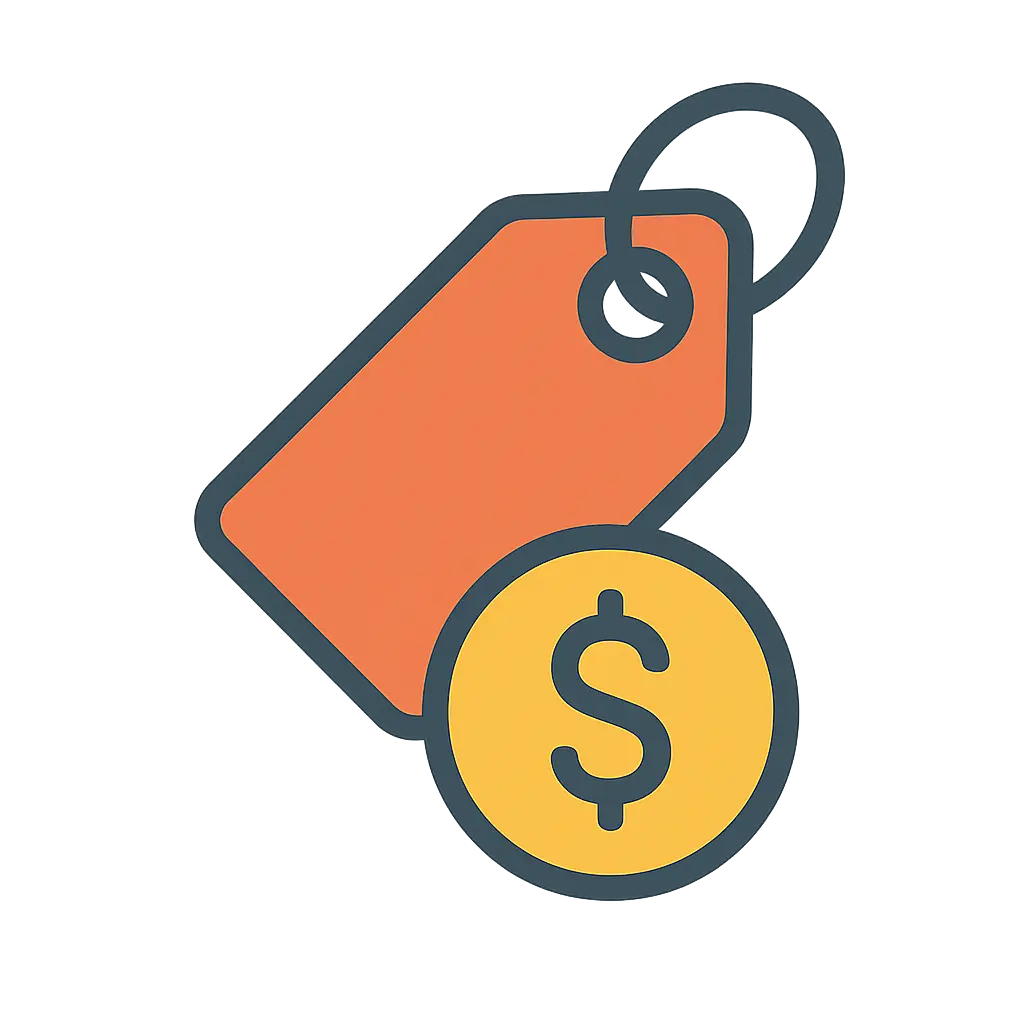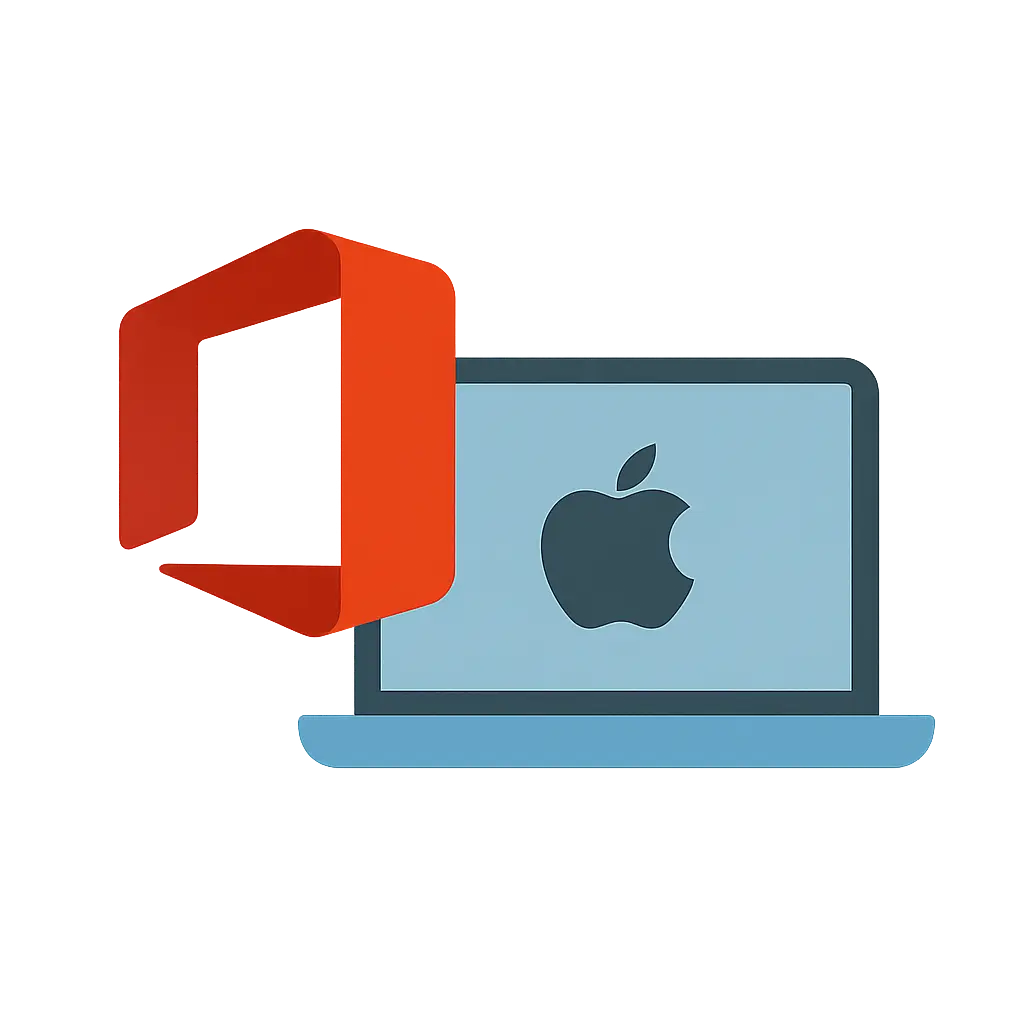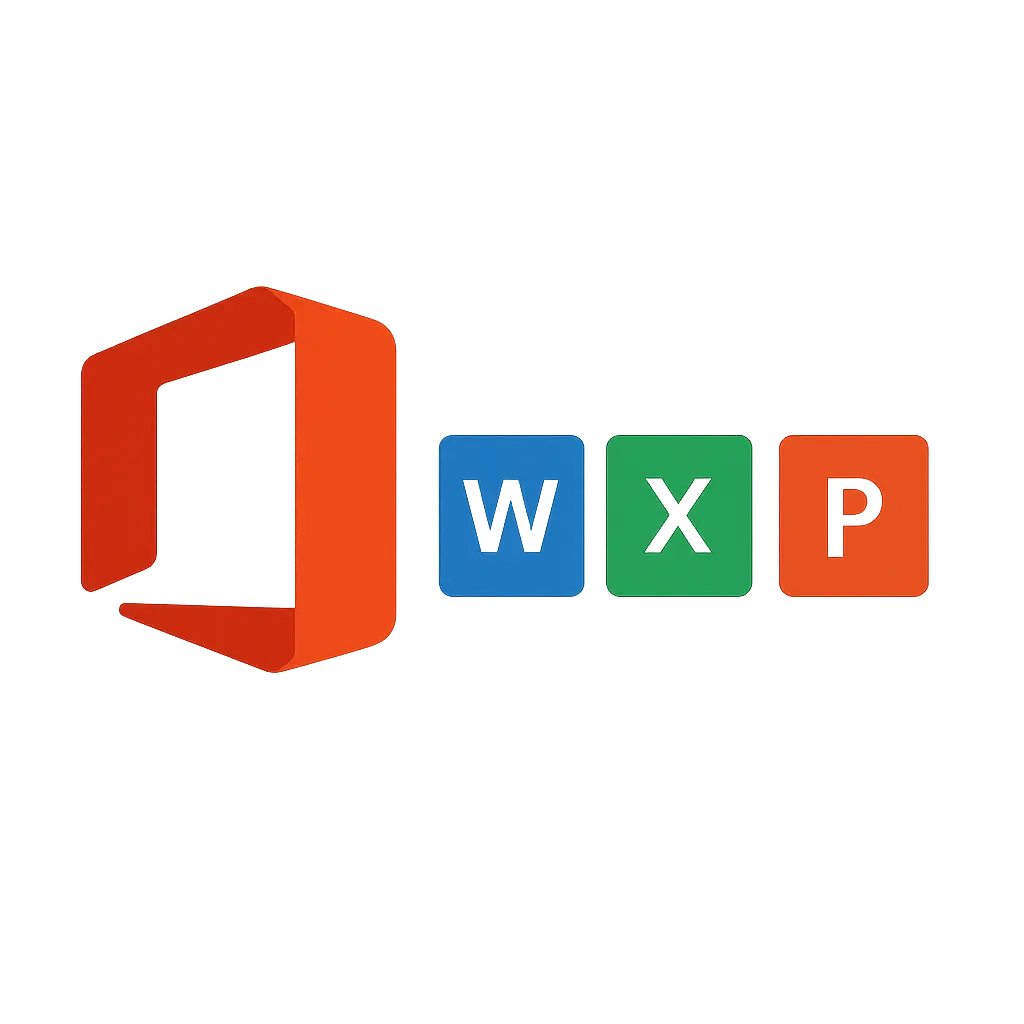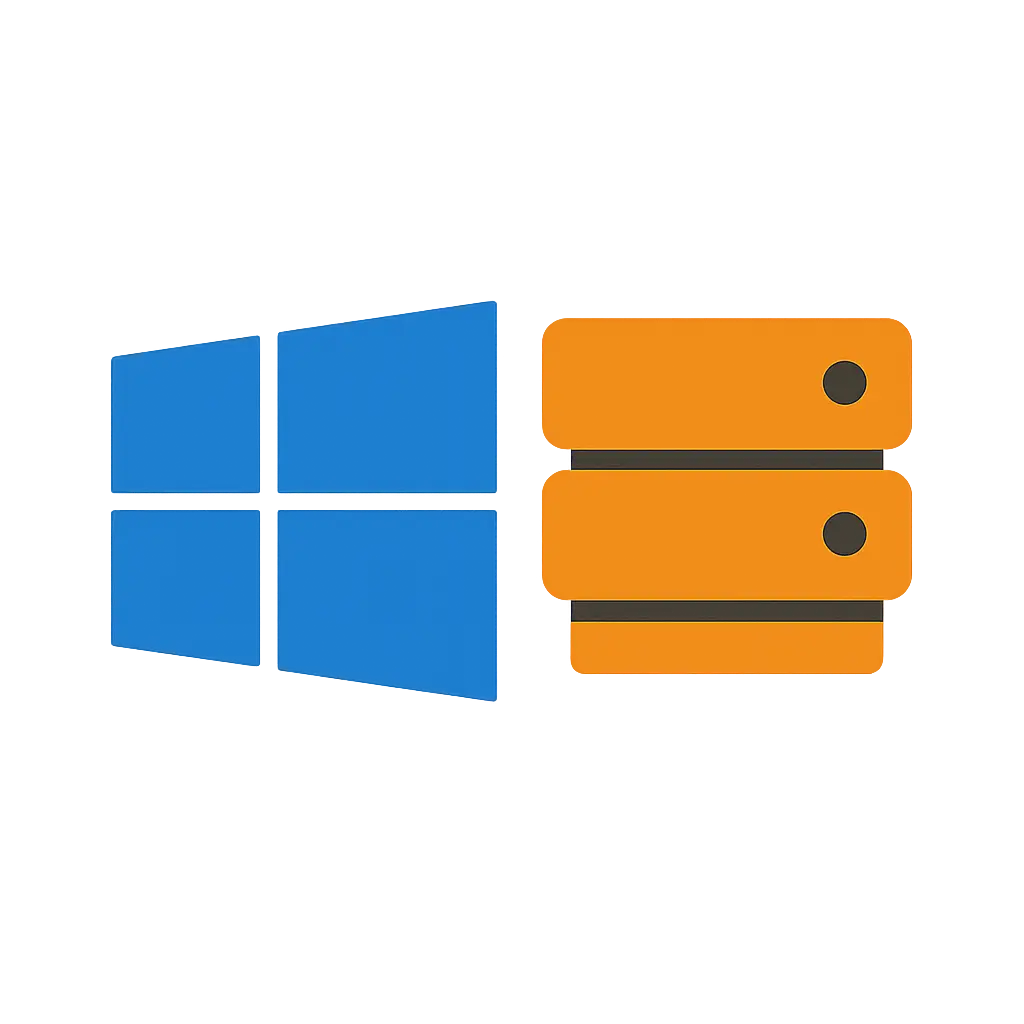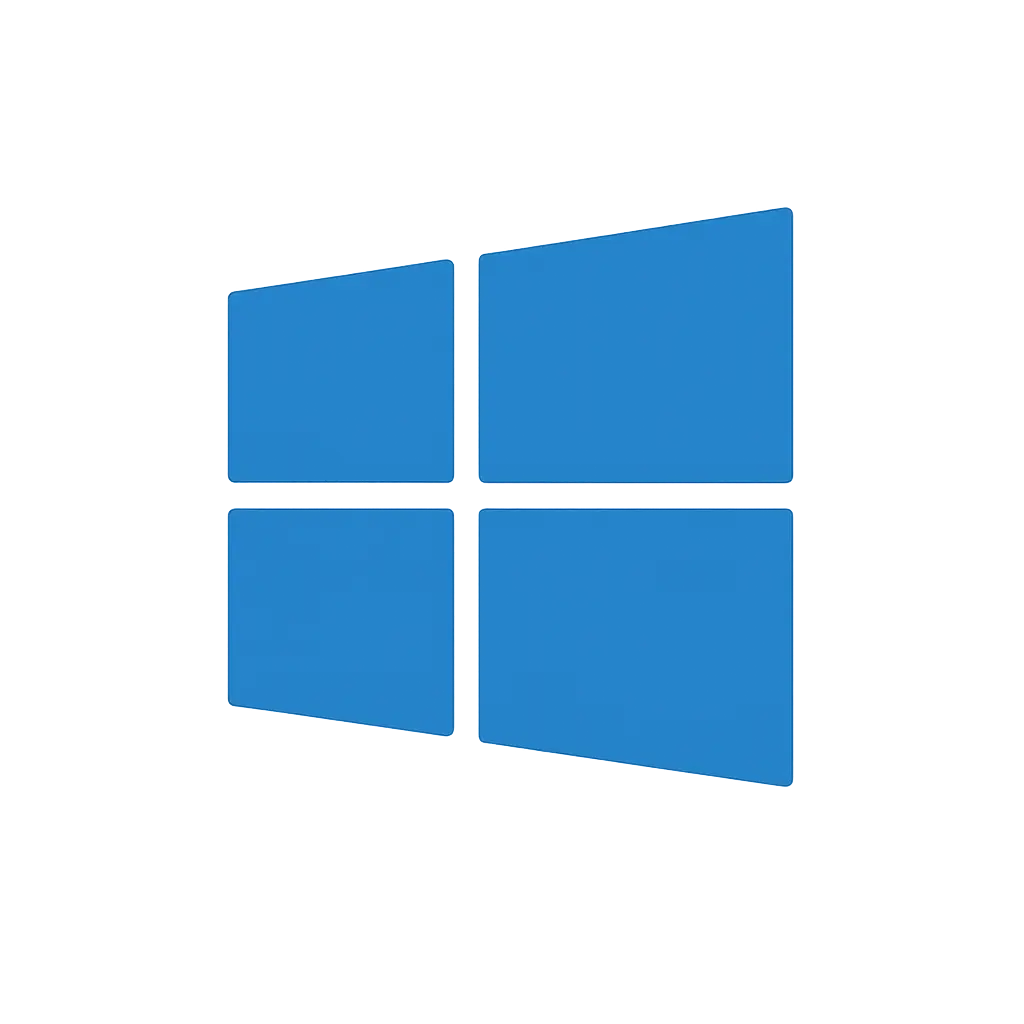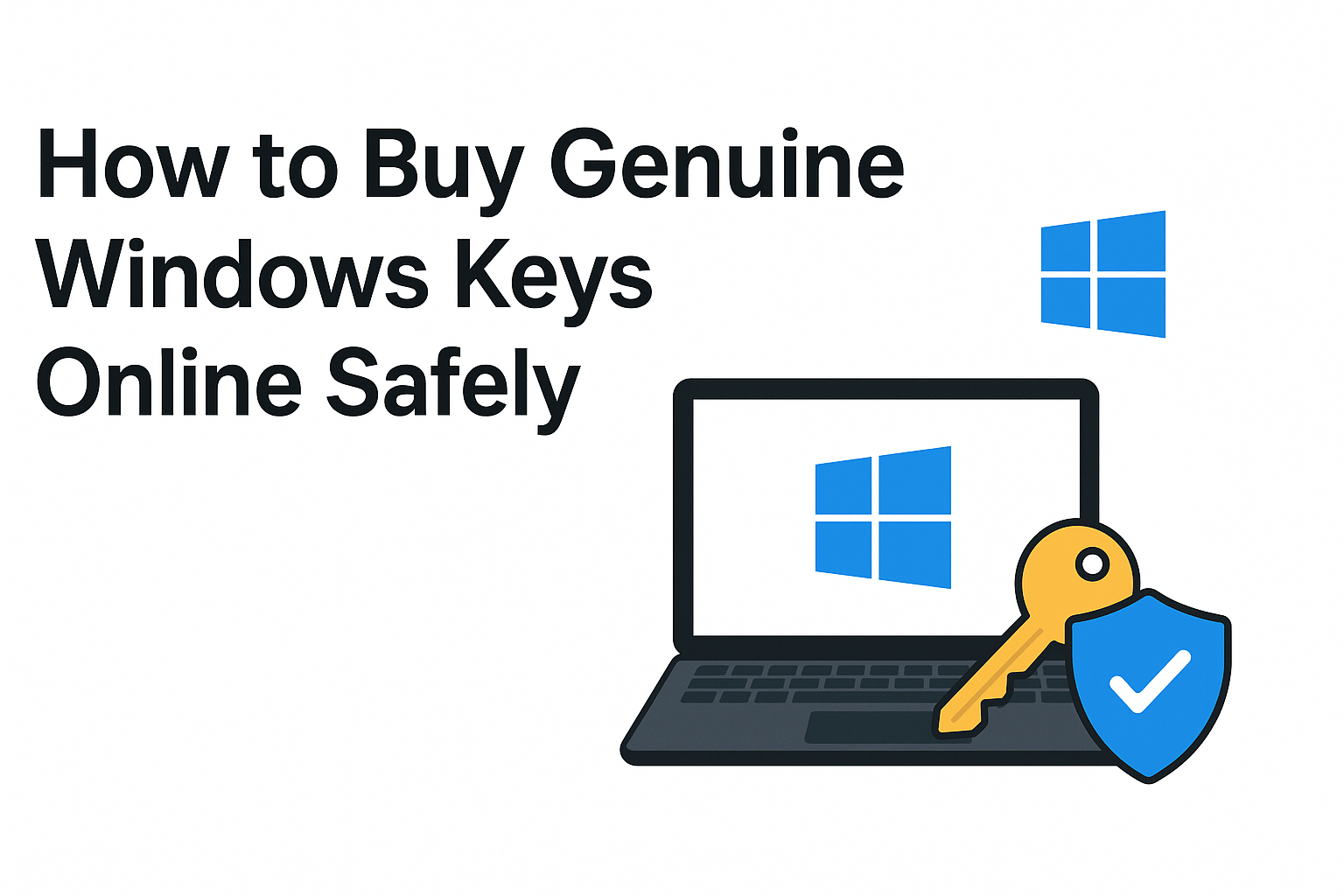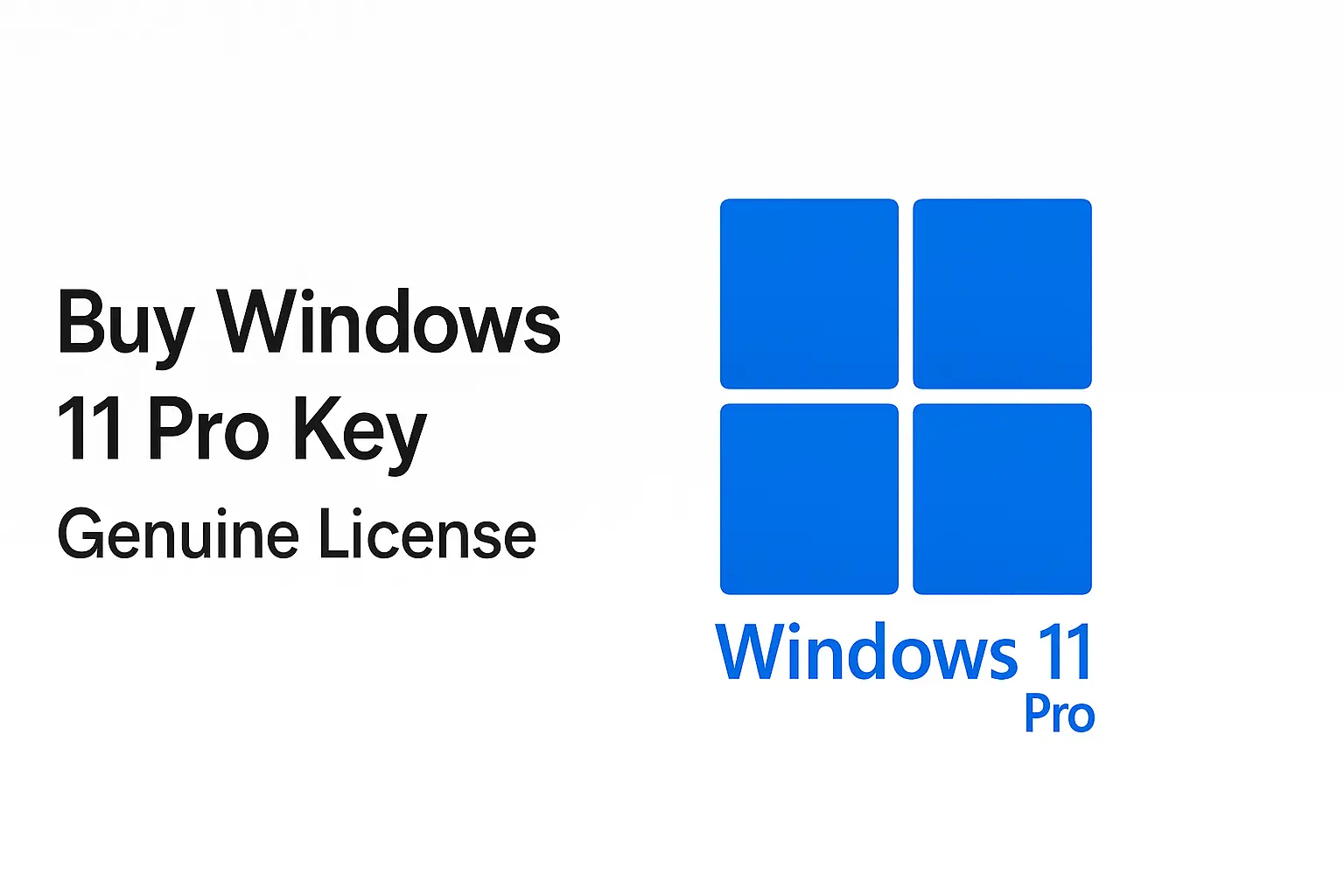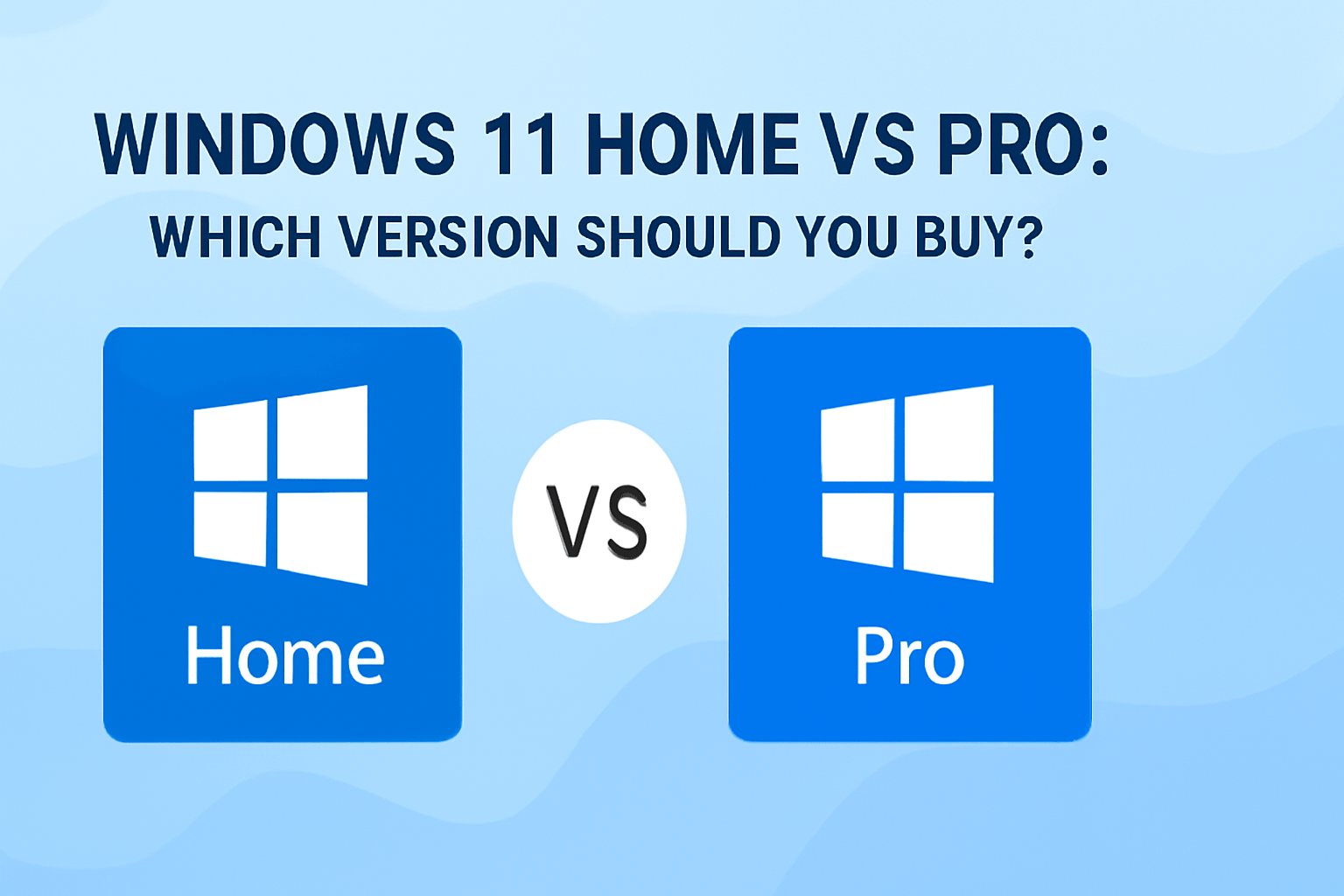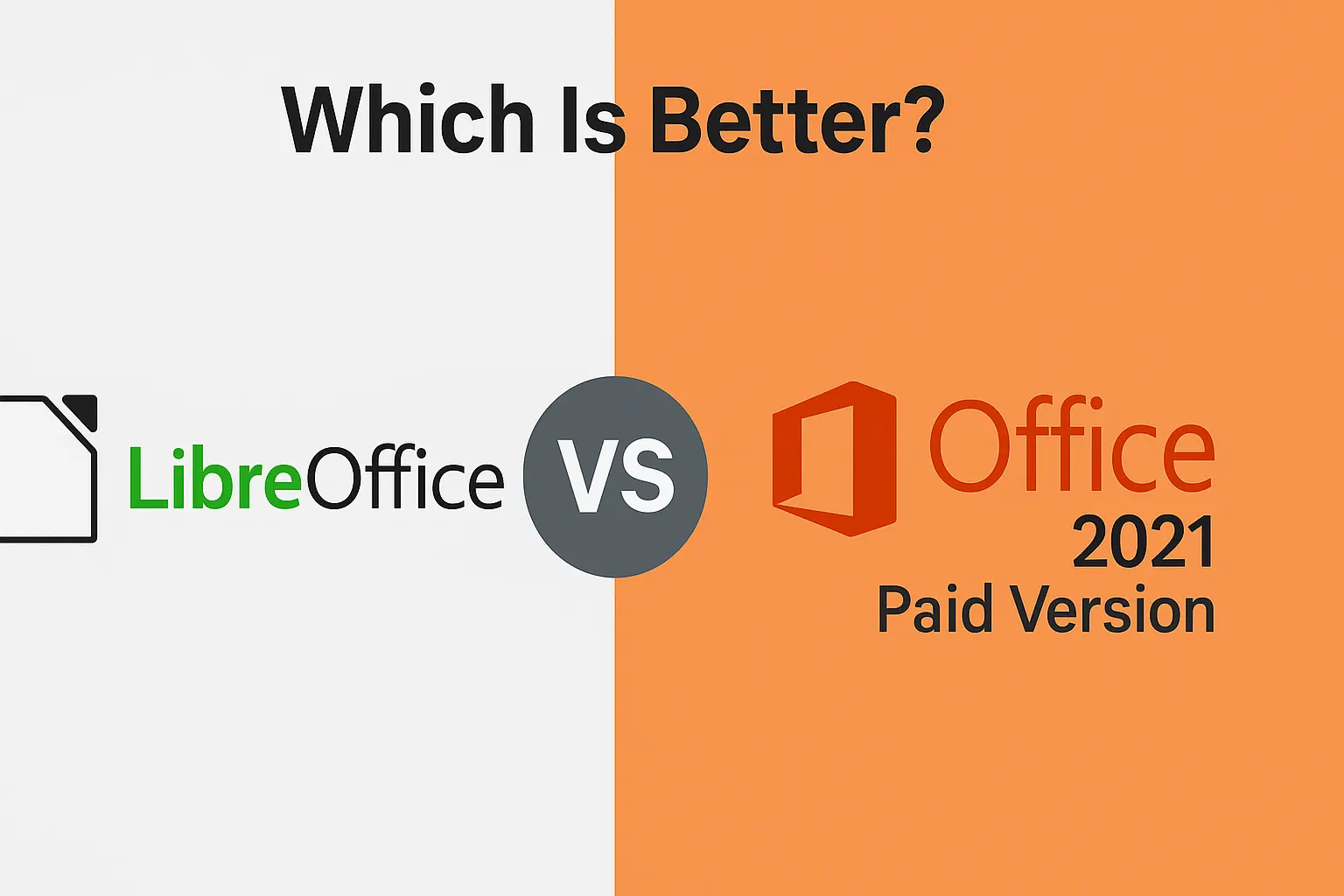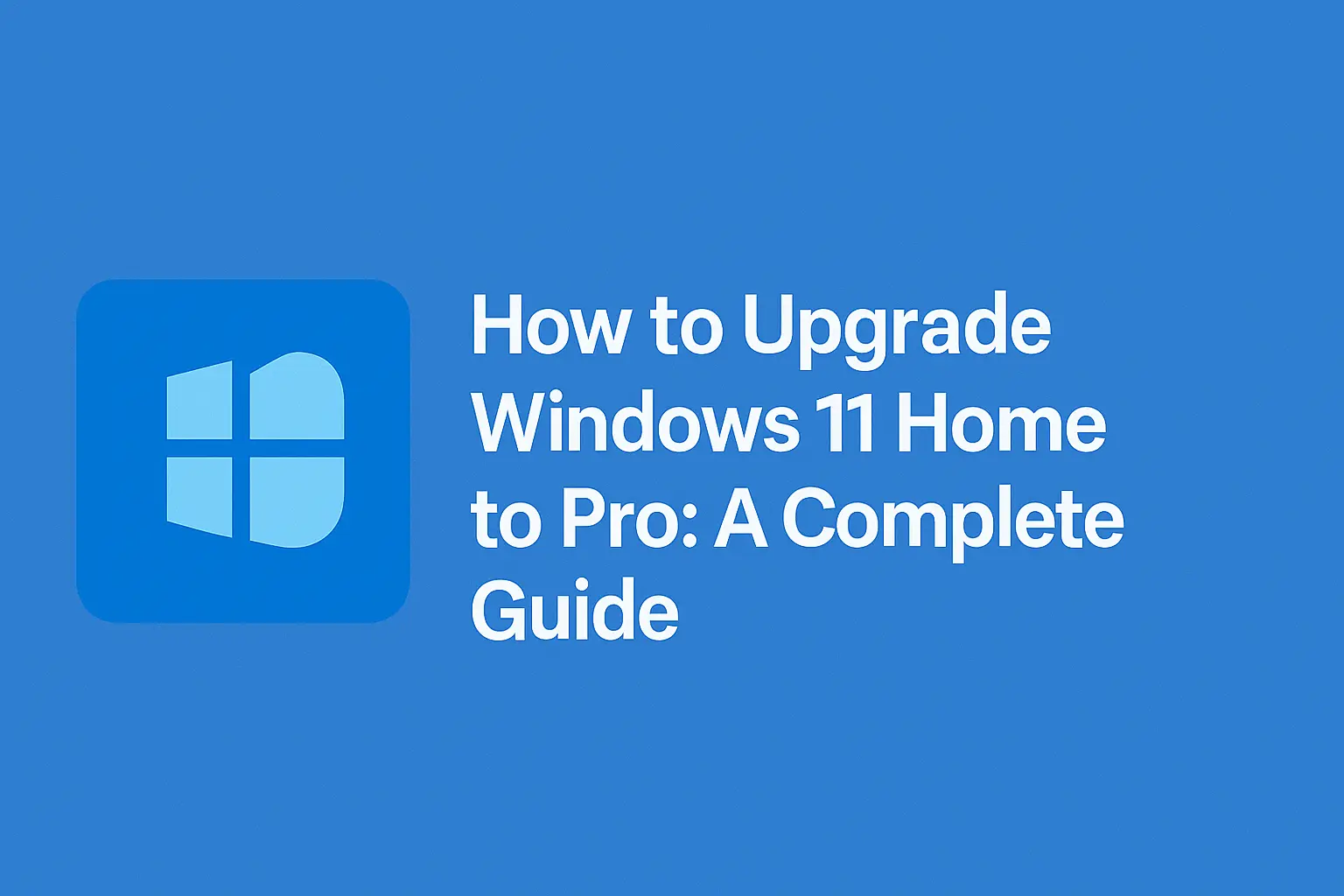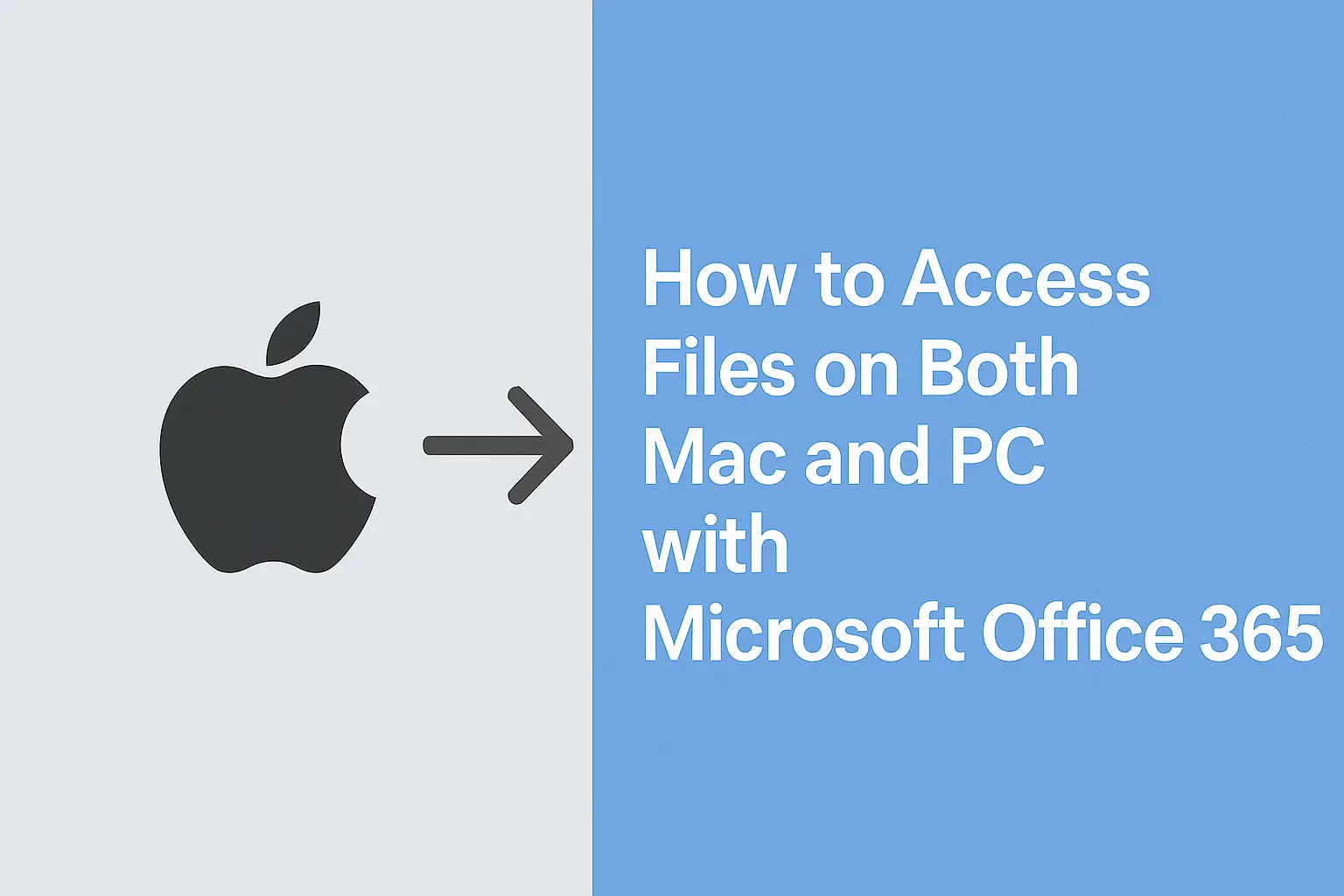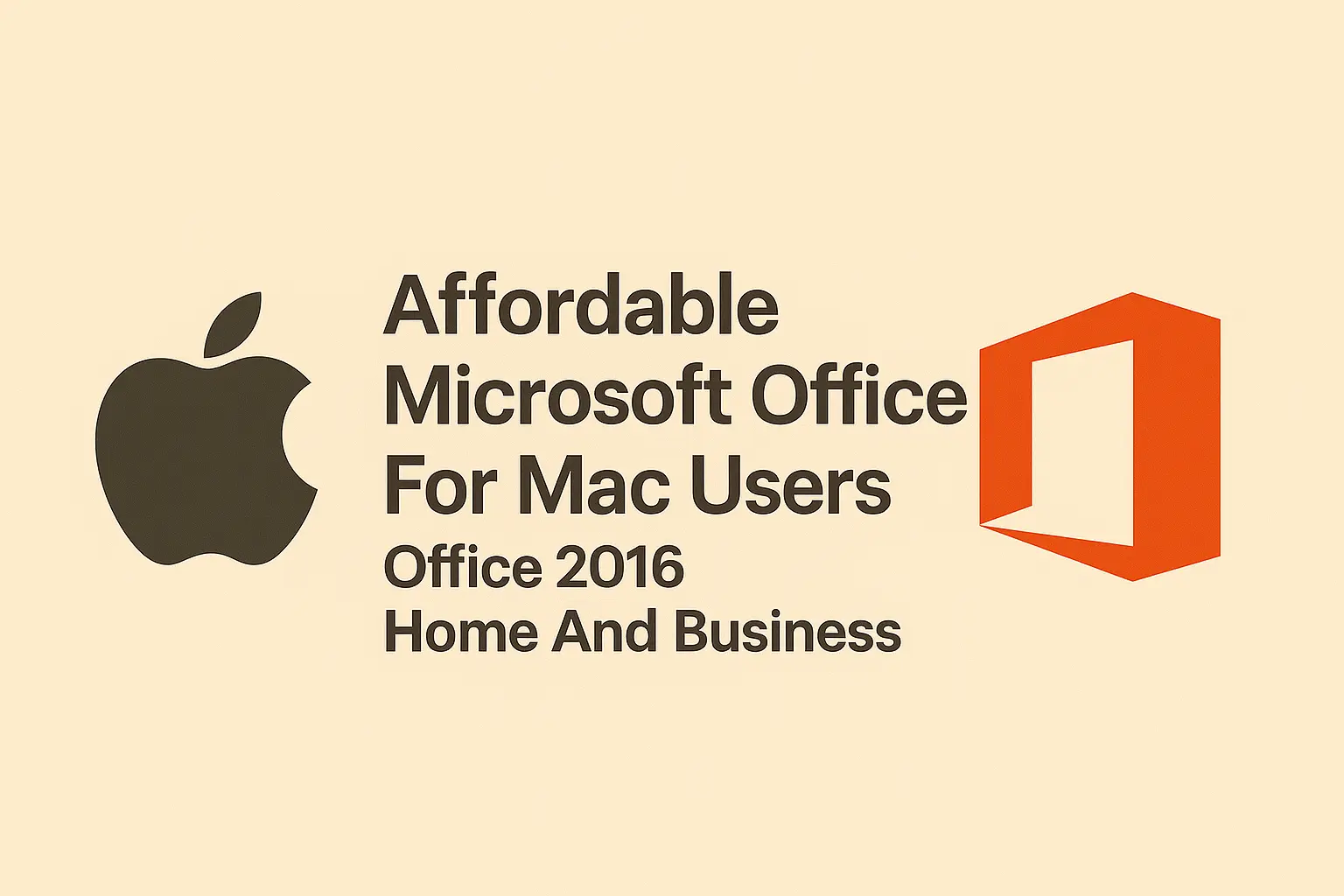Upgrade Windows 10 Home to Pro Version with Upgrade Key
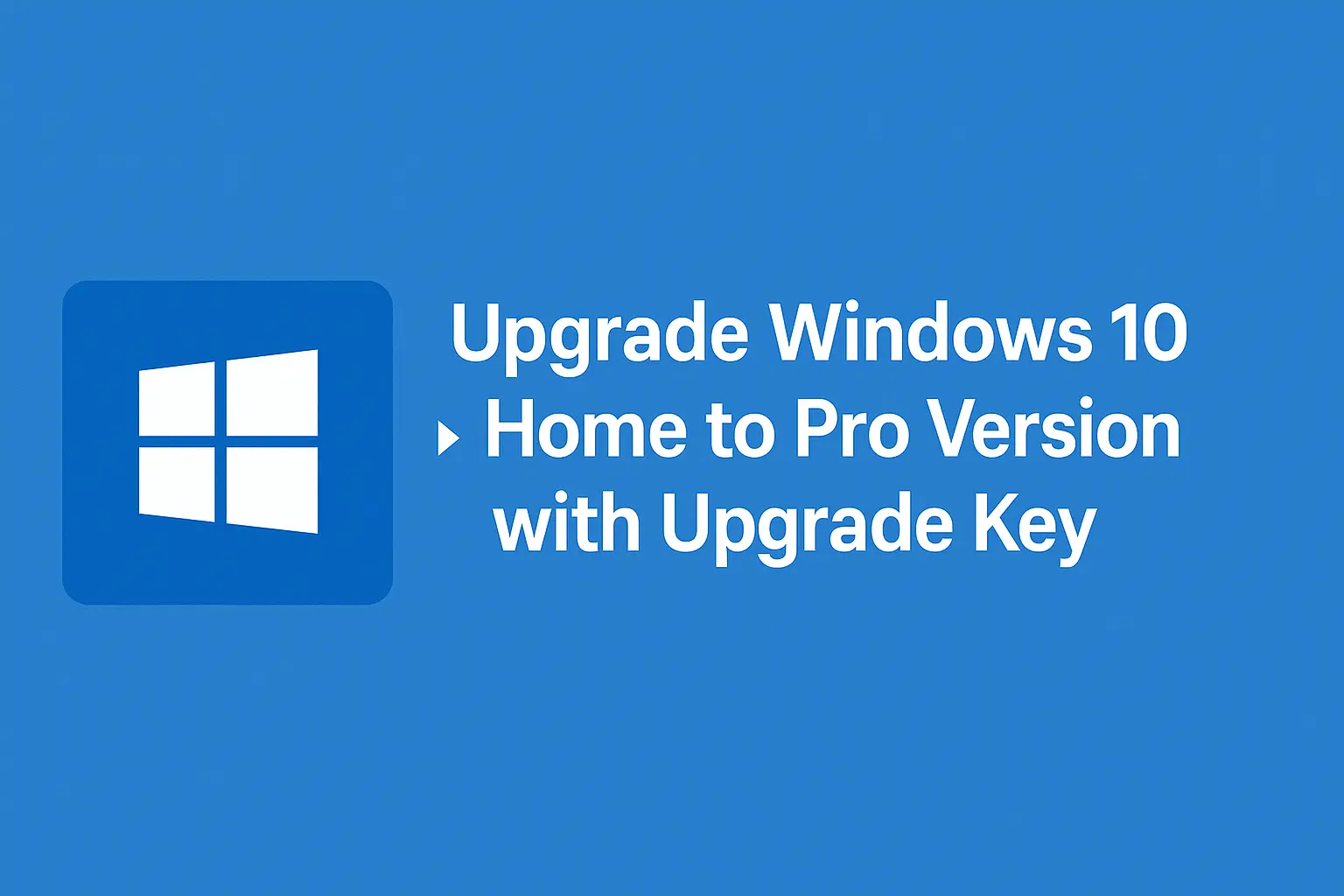
Moving from Windows 10 Home to Windows 10 Pro through an upgrade provides an excellent opportunity to access advanced functionality. The Pro version provides security enhancements alongside business productivity tools with remote access capabilities to boost work productivity. Upgrading Windows 10 Home to Pro through key purchase remains precise while avoiding complete system reinstallations.
This guide explains step-by-step instructions to help users upgrade windows 10 home to pro with key successfully.
Windows 10 Pro offers users multiple advantages compared to Windows 10 Home, which strongly motivates the upgrade.
Before proceeding with the upgrade, you need to understand Windows 10 Pro's benefits. The following features distinguish Windows 10 Pro from its Home edition.
1. Enhanced Security
The security measure BitLocker Encryption encrypts files and drives through advanced encryption procedures.
Windows Information Protection (WIP) – Prevents accidental data leaks.
The Group Policy Management system enables administrators to establish security parameters across various connected devices.
2. Remote Desktop & Virtualization
Remote Desktop Access: Connect to your PC from anywhere.
Hyper-V: Run virtual machines on your Windows 10 device.
3. Advanced Business Features
Domain Join: Connect your computer to a company network.
Through Assigned Access, users can access only particular applications while maintaining security standards.
You can use Windows Sandbox to operate untrusted applications inside a safe container.
If you make a key purchase, upgrading your Windows 10 Home system to Pro will provide all the needed features.
How to Upgrade Windows 10 Home to Pro with Key
Step 1: Get a Windows 10 Pro Upgrade Key
Before upgrading, a user must have a Windows 10 Home to Pro upgrade key. The 25-character activation code allows access to the best Pro features.
You may acquire Windows 10 Pro product keys by visiting any of these three sources:
- Microsoft Store – The official and safest option.
- Authorized Retailers – Trusted online or local stores.
- Legitimate third-party sellers exist, but you should check their authenticity before purchasing.
You can start the installation process after you obtain your Windows 10 Pro upgrade key.
Step 2: Open Activation Settings
You can initiate the upgrade by using this simple procedure:
- Press the Start Menu button at the screen's bottom left corner.
- Go to Settings (gear icon).
- Select Update & Security from the options.
- Enter Activation through the left navigation panel.
- Find the Change product key option under Upgrade your edition of Windows on the screen.
Step 3: You need to input your Windows 10 Pro Upgrade Key
A dialogue box will ask you to input the product key. Type the complete 25-character Windows 10 Home to Pro upgrade key without alteration. Click Next to proceed.
After validating the product key, you will see a confirmation screen. Select Start Upgrade to launch the upgrade operation.
The system requires you to wait until the upgrade process finishes.
Windows starts applying Pro version features to your system. The procedure takes approximately a couple of minutes to finish. Your system will automatically restart multiple times before the upgrade finishes.
Your computer will operate with Windows 10 Pro after finishing installation.
Alternative: Upgrade Without a Product Key
You can install Windows 10 Pro even if you do not have a Windows 10 Pro upgrade key because you can perform the upgrade and activate it later.
Steps to Upgrade Without a Key:
- Access Settings followed by Update & Security.
- Select Go to the Microsoft Store on the Activation page.
- Obtain a Windows 10 Professional license directly through the Microsoft Store platform.
The system will guide you through automatic upgrading.
This method of instant upgrade enables you to obtain a Windows 10 Pro activation key at any time that works for you.
Common Issues & Solutions During Upgrade Windows 10 Home to Pro
1. Invalid Product Key Error
Check your product key entry again, as you may encounter an invalid product key error. One wrong character entry in the product key sequence prevents activation from succeeding. Make sure you only use a key designed exclusively for Windows 10 Pro instead of a different Windows version. Also, confirm the validity and unused status of the activation key you acquired from a third-party vendor.
2. Activation Fails After Upgrade
A successful Windows 10 Pro upgrade does not always result in automatic system activation. In this case, access the Settings section before moving to Update & Security, followed by Activation. The Troubleshoot option in this interface can help fix regular activation problems. A successful activation requires an internet connection because Windows needs to perform online license verification. Microsoft Support service must be contacted because your activation has failed.
3. Windows Pro Features Not Working
Windows 10 Pro functionality might become available only after the device restarts after an upgrade. Pressing the restart button on your computer will apply all modifications before the power cycle. You can verify and obtain new updates through the Settings menu by selecting Update & Security, Windows Update, and the available updates. A fresh installation of Windows becomes necessary only when all other efforts to fix Pro feature errors have failed.
Final Thoughts
You can quickly transform Windows 10 Home to Windows 10 Pro through key activation and access multiple advanced features. With its improved security features, business tools, and remote access support, Windows 10 Pro enhances the value for professionals and everyday users.
This guide will help you transition to Windows 10 Pro while accessing its enhanced capabilities. Users who face problems can use troubleshooting steps with Microsoft Support services to address the issues.
You now understand how to use a key to upgrade Windows 10 Home to Pro, thus unlocking all the advantages of the Pro version.
You can get the Windows 10 Pro key at the best rate from Cyber Bliss!